In today’s fast-paced digital landscape, businesses and website owners are constantly seeking innovative ways to streamline data management and enhance user experiences. One powerful solution is integrating WordPress—the world’s most popular content management system—with Airtable, a versatile cloud-based database platform. By enabling WordPress to read Airtable data, you can create dynamic, data-driven websites that are both functional and visually appealing. Whether you’re managing a blog, e-commerce store, or portfolio site, this integration can unlock endless possibilities.
At Right Scoop, our agency specializes in SEO services and custom web solutions that empower businesses to stand out online. In this 7000+ word guide, we’ll walk you through everything you need to know about making WordPress read Airtable data, including step-by-step tutorials, plugin recommendations, and advanced techniques. We’ll also share SEO best practices to ensure your integrated WordPress site ranks high on search engines. Let’s dive in!
Table of Contents
-
What is Airtable and Why Integrate It with WordPress?
-
Benefits of Using Airtable with WordPress
-
Understanding the Basics of WordPress and Airtable Integration
-
Methods to Make WordPress Read Airtable Data
-
Using Plugins for Airtable WordPress Integration
-
Using Airtable’s API to Connect with WordPress
-
Custom Code for Advanced Integration
-
-
Step-by-Step Guide: Using Plugins to Connect Airtable to WordPress
-
How to Use Airtable API with WordPress
-
Displaying Airtable Data on WordPress: Practical Examples
-
SEO Best Practices for WordPress Sites Using Airtable Data
-
Common Challenges and How to Overcome Them
-
Why Choose Right Scoop for Your WordPress and Airtable Needs
-
Conclusion
What is Airtable and Why Integrate It with WordPress?
Airtable is a cloud-based platform that combines the simplicity of spreadsheets with the power of databases. It allows users to organize, store, and manage data in a highly customizable and visual way. From project management to inventory tracking, Airtable’s flexibility makes it a favorite among businesses, marketers, and developers.
WordPress, on the other hand, powers over 40% of websites worldwide, offering a robust platform for creating everything from blogs to complex e-commerce sites. By integrating Airtable with WordPress, you can dynamically pull data from Airtable tables and display it on your WordPress site, creating a seamless user experience.
Why Integrate Airtable with WordPress?
-
Dynamic Content Updates: Automatically sync Airtable data with your WordPress site, ensuring real-time updates without manual intervention.
-
Enhanced Functionality: Display product catalogs, event schedules, or team directories directly from Airtable.
-
Time Efficiency: Reduce repetitive tasks by centralizing data in Airtable and pulling it into WordPress.
-
Scalability: Airtable’s database capabilities scale with your business, while WordPress handles the front-end presentation.
-
SEO Benefits: Dynamic, data-driven content can improve user engagement, which is a key factor in SEO rankings. At Right Scoop, we understand how critical SEO is for online success, and this integration can help you create content that ranks.
By enabling WordPress to read Airtable data, you can create a website that’s both functional and optimized for search engines. Let’s explore the benefits in detail.
Benefits of Using Airtable with WordPress
Integrating Airtable with WordPress offers numerous advantages, especially for businesses looking to streamline operations and improve their online presence. Here are the key benefits:
1. Centralized Data Management
Airtable acts as a single source of truth for your data. Whether you’re managing product inventories, customer records, or content schedules, you can update data in Airtable, and it will automatically reflect on your WordPress site.
2. Real-Time Updates
With Airtable WordPress integration, changes in your Airtable base are instantly reflected on your website. This is ideal for e-commerce stores displaying stock levels or event sites showing updated schedules.
3. User-Friendly Interface
Airtable’s intuitive interface makes it easy for non-technical users to manage data, while WordPress’s front-end capabilities ensure a polished user experience.
4. Customizable Displays
You can pull specific fields from Airtable and display them in WordPress using tables, galleries, or custom layouts, tailoring the presentation to your brand.
5. SEO Optimization
Dynamic content keeps your site fresh, which search engines like Google reward. By leveraging Right Scoop’s SEO services, you can ensure your Airtable-driven WordPress site is optimized for keywords like “connect Airtable to WordPress” and “WordPress Airtable plugin”, driving organic traffic.
6. Cost-Effective Solution
Airtable offers free and affordable plans, and WordPress is open-source. Together, they provide a budget-friendly way to build powerful, data-driven websites.
Understanding the Basics of WordPress and Airtable Integration
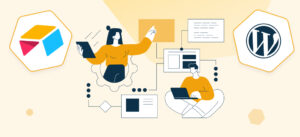
Before diving into the technical details, let’s break down how WordPress reads Airtable data. The integration typically involves:
-
Airtable Base: Your data is stored in an Airtable base, which consists of tables, fields, and records.
-
WordPress Site: Your WordPress site acts as the front-end where data is displayed.
-
Connection Method: You can connect the two using plugins, Airtable’s API, or custom code.
Key Components
-
Airtable API: Airtable provides an API that allows external platforms like WordPress to access its data.
-
WordPress Plugins: Plugins like WP Get API or Air WP Sync simplify the integration process.
-
Custom Code: For advanced users, custom PHP or JavaScript can be used to fetch and display Airtable data.
At Right Scoop, we specialize in crafting seamless integrations that align with your SEO goals, ensuring your site not only functions flawlessly but also ranks well.
Methods to Make WordPress Read Airtable Data
There are three primary methods to enable WordPress to read Airtable data:
1. Using Plugins for Airtable WordPress Integration
Plugins are the easiest way to connect Airtable to WordPress, especially for non-developers. They handle the API connection and data display, requiring minimal setup.
2. Using Airtable’s API to Connect with WordPress
Airtable’s API allows developers to fetch data programmatically. This method offers more flexibility but requires coding knowledge.
3. Custom Code for Advanced Integration
For complete control, you can write custom code to fetch and display Airtable data. This is ideal for complex projects or unique design requirements.
Below, we’ll explore each method in detail, starting with the simplest: plugins.
Step-by-Step Guide: Using Plugins to Connect Airtable to WordPress
Plugins make Airtable WordPress integration accessible to everyone, regardless of technical expertise. Here’s a step-by-step guide to using a popular plugin like Air WP Sync.
Step 1: Set Up Your Airtable Base
-
Log in to your Airtable account and create a new base.
-
Add tables and fields relevant to your project (e.g., a product catalog with fields for name, price, and image).
-
Note down your Base ID and generate an API Key from Airtable’s account settings.
Step 2: Install a WordPress Plugin
-
In your WordPress dashboard, go to Plugins > Add New.
-
Search for Air WP Sync or a similar plugin like WP Get API.
-
Install and activate the plugin.
Step 3: Configure the Plugin
-
Navigate to the plugin’s settings in your WordPress dashboard.
-
Enter your Airtable API Key and Base ID.
-
Select the table and fields you want to import.
Step 4: Map Airtable Data to WordPress
-
Choose how to display the data (e.g., as posts, custom post types, or shortcodes).
-
Customize the display using the plugin’s options or a page builder like Elementor.
Step 5: Display Data on Your Site
-
Use shortcodes or widgets provided by the plugin to display Airtable data on pages or posts.
-
Test the integration to ensure data updates in real-time.
Recommended Plugins
-
Air WP Sync: A user-friendly plugin for syncing Airtable data with WordPress.
-
WP Get API: A versatile plugin for connecting to any API, including Airtable’s.
-
TablePress: Useful for displaying Airtable data in tabular format.
By using plugins, you can quickly set up a WordPress Airtable plugin solution. However, for SEO purposes, ensure your data is structured with proper headings, meta descriptions, and keywords like “Airtable data in WordPress”. At Right Scoop, we optimize these integrations to boost your site’s search engine performance.
How to Use Airtable API with WordPress
For developers or those seeking more control, using Airtable’s API is a powerful way to make WordPress read Airtable data. Here’s a detailed guide:
Step 1: Get Your Airtable API Key
-
Log in to Airtable and go to your account settings.
-
Generate an API key and copy it.
-
Find your Base ID and Table Name in the Airtable API documentation.
Step 2: Set Up Your WordPress Environment
-
Ensure your WordPress site is running on a secure server (HTTPS is recommended).
-
Install a code editor plugin like Code Snippets for adding custom code.
Step 3: Fetch Airtable Data
Use the following PHP code to fetch data from Airtable:
<?php
function fetch_airtable_data() {
$api_key = 'YOUR_API_KEY';
$base_id = 'YOUR_BASE_ID';
$table_name = 'YOUR_TABLE_NAME';
$url = "https://api.airtable.com/v0/{$base_id}/{$table_name}";
$args = array(
'headers' => array(
'Authorization' => 'Bearer ' . $api_key,
),
);
$response = wp_remote_get($url, $args);
if (is_wp_error($response)) {
return false;
}
$body = wp_remote_retrieve_body($response);
$data = json_decode($body, true);
return $data['records'];
}Step 4: Display Data in WordPress
Add the following code to your theme’s functions.php or a custom plugin to display the data:
function display_airtable_data_shortcode() {
$records = fetch airtable_data();
if (!$records) {
return '<p>Error fetching data from Airtable.</p>';
}
$output = '<ul>';
foreach ($records as $record) {
$fields = $record['fields'];
$output .= '<li>' . esc_html($fields['Name']) . ': ' . esc_html($fields['Description']) . '</li>';
}
$output .= '</ul>';
return $output;
}
add_shortcode('airtable_data', 'display_airtable_data_shortcode');Step 5: Use the Shortcode
Insert the shortcode [airtable_data] in any WordPress post or page to display the data.
This method offers flexibility but requires careful error handling and security measures. For SEO, ensure the displayed data is wrapped in proper HTML tags (e.g., <h2>, <p>) and includes relevant keywords like “connect Airtable to WordPress”.
Displaying Airtable Data on WordPress: Practical Examples
To illustrate the power of Airtable WordPress integration, here are some practical use cases:
Example 1: Product Catalog
-
Airtable Base: Create a table with fields for product name, price, image, and description.
-
WordPress Display: Use a plugin or custom code to display products in a grid layout.
-
SEO Tip: Optimize product descriptions with keywords like “WordPress Airtable plugin” and include schema markup for better search visibility.
Example 2: Event Calendar
-
Airtable Base: Store event details like date, time, location, and title.
-
WordPress Display: Use a shortcode to display a dynamic calendar.
-
SEO Tip: Use event schema markup to improve click-through rates.
Example 3: Team Directory
-
Airtable Base: Include fields for team member names, roles, and photos.
-
WordPress Display: Create a stylish directory page using a page builder.
-
SEO Tip: Optimize for local SEO if your team serves specific regions.
At Right Scoop, we can help you implement these use cases while ensuring your site is optimized for keywords like “Airtable data in WordPress”.
SEO Best Practices for WordPress Sites Using Airtable Data
To maximize the SEO potential of your WordPress Airtable integration, follow these best practices:
-
Keyword Optimization: Incorporate primary and related keywords like “WordPress read Airtable data“, “Airtable WordPress integration”, and “connect Airtable to WordPress” naturally throughout the content.
-
Schema Markup: Use structured data to help search engines understand your content.
-
Fast Loading Times: Optimize images and scripts to ensure quick page loads.
-
Mobile Optimization: Ensure your Airtable-driven content is responsive.
-
Internal Linking: Link to relevant pages on your site to improve user navigation and SEO.
-
Regular Updates: Keep your Airtable data fresh to signal to search engines that your site is active.
At Right Scoop, our SEO services ensure your WordPress site not only integrates seamlessly with Airtable but also ranks high for competitive keywords.
Common Challenges and How to Overcome Them
Challenge 1: API Rate Limits
Airtable’s free plan has API rate limits. Solution: Upgrade to a paid plan or cache data in WordPress to reduce API calls.
Challenge 2: Data Formatting
Airtable data may not display correctly on WordPress. Solution: Use CSS or a page builder to style the output.
Challenge 3: Security
Exposing API keys can be risky. Solution: Store keys securely using environment variables or a plugin like WP Config.
Our team at Right Scoop can troubleshoot these issues and optimize your integration for performance and security.
Why Choose Right Scoop for Your WordPress and Airtable Needs
At Right Scoop, we specialize in creating custom WordPress solutions that integrate seamlessly with tools like Airtable. Our SEO services ensure your site ranks for keywords like “WordPress read Airtable data“, driving organic traffic and conversions. Whether you need plugin-based integration or custom API development, our team delivers results tailored to your business goals.
Conclusion
Integrating WordPress with Airtable opens up a world of possibilities for creating dynamic, data-driven websites. Whether you use plugins, APIs, or custom code, the process can be streamlined to suit your needs. By following the steps outlined in this guide and leveraging Right Scoop’s SEO services, you can build a high-performing website that ranks well and engages users.
Ready to take your WordPress site to the next level? Contact Right Scoop today to explore our custom integration and SEO solutions!
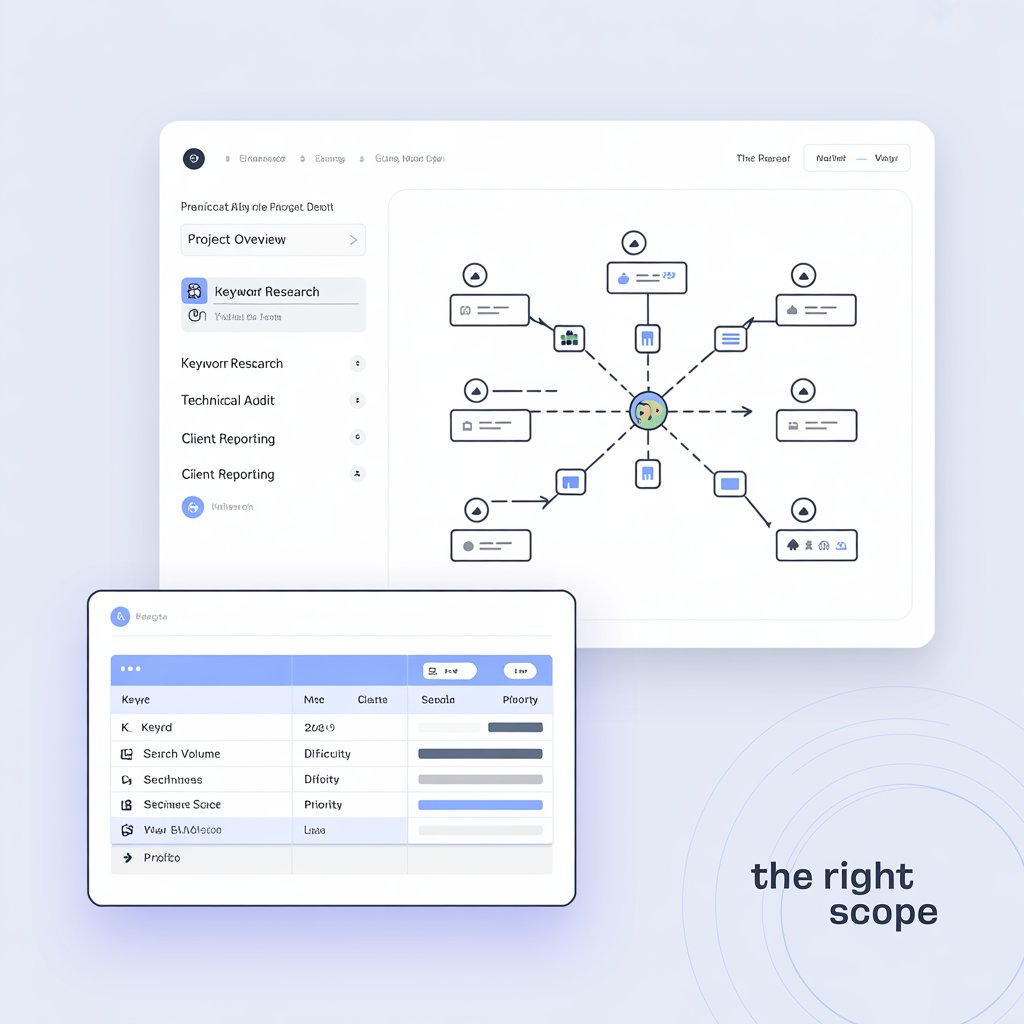
Leave a Reply